Module Builder Part V: Enabling User Allocations in a Custom Module
- kkaur488
- Dec 15, 2022
- 2 min read
Enabling User Allocations in a Custom Module:
In module builder, users can assign staff to entries and restrict access to entries based upon choices made in the user allocation field. We will be using a custom module called Enquiry to demonstrate this function. In this example, we want to allocate staff to different enquiries and restrict access based upon these allocations. Users can do so by following the steps below:
• Create a new custom field (for example: ‘Allocate Manager’) with ‘Contact’ chosen for the ‘Field Type’ field and choose the appropriate option in the ‘Data Source’ field according to your requirements. Here, we are only going to allocate staff that have user accounts to the Enquiry module.

• Go to the module builder Maintain page by navigating to System - Custom Fields - Module Builder and select the Enquiry custom module. Then, tick the ‘Allow User Allocation’ field. In the ‘User Allocation Field’, choose the field we created above - Allocate Manager - from the drop-down menu to support this user allocation for the custom module.
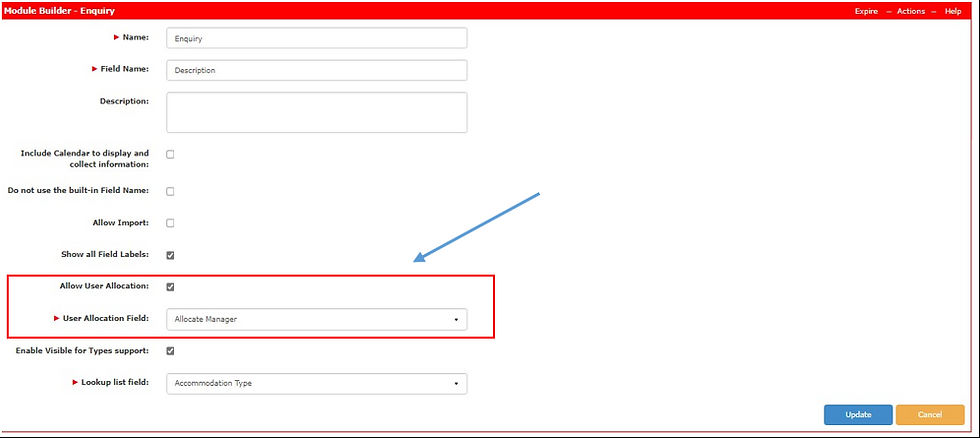
• Create a new entry for the Enquiry module and assign a user to handle this enquiry.

• When an entry is made in the Enquiry module screen, and a user is added to the ‘Allocate Manager’ field, an alert will be sent to the user who is in this field.
Note: This will occur the first time the user is added or when a user is changed. The alert will not be sent if the person allocated is the same person who is creating the entry.

• Users can see only those enquiries that are allocated to them. For example: Jason Wilson can only see those enquiries which are allocated to him.

Setting Administrator Permissions to Enable Them to View All Entries
Administrators can view all enquiries in their system by adding the ‘ENQUIRY MANAGER’ ticket to their user role. When set, this overrides the user allocation restriction so that they can see all client enquiries.
Note: Your ChilliDB system only shows this ticket if the User Allocation feature was added as above.



Comments