Altering the Home Screen Layout
- nmonds

- Nov 5, 2021
- 1 min read
Updated: Feb 17, 2022
The ChilliDB home screen can be configured with several "panels" which can perform basic functions related to the rest of the system and display stats and graphs important to a user's role. These panels can be configured by each user to suit their own needs and preferences.
To configure these panels, click on the User Profile in the top right-hand corner of the screen, then select the "Preferences" link. This opens a new page, from which we select the 'Manage Screen Layout' link.
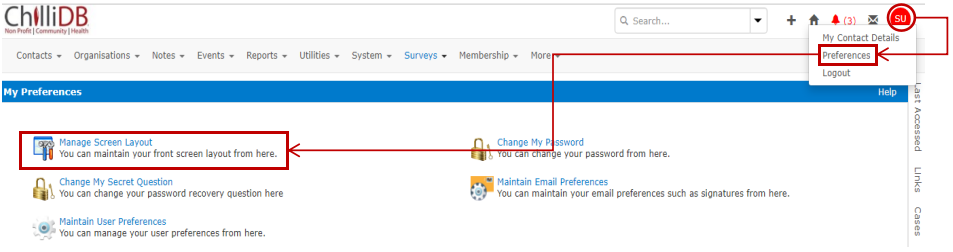
On the Manage Screen Layout page users are presented with the home screen configuration controls. These will allow them to specify which panels are shown and which are hidden, defining the layout which will be visible on the home screen.

All Visible Panels are displayed as a box which sits in one of five areas (the top and bottom sections organise panels vertically down the screen; the middle section organises them horizontally in 3 columns). To edit the layout, a panel that is to be visible should be dragged to the area it is to be displayed it in. Any panel in the Hidden Panels section cannot be seen. Once the settings meet the user's needs, they click the “Save” button at the bottom of the screen to save them. The results of any changes can be viewed by clicking the logo on the top left of the screen (usually the company logo




Comments